OVERVIEW
Node.js is an open-source, cross-platform, back-end JavaScript runtime environment that runs on the V8 engine and executes JavaScript code outside a web browser, which was designed to build scalable network applications. Node.js lets developers use JavaScript to write command line tools and for server-side scripting—running scripts server-side to produce dynamic web page content before the page is sent to the user's web browser. Consequently, Node.js represents a "JavaScript everywhere" paradigm, unifying web-application development around a single programming language, rather than different languages for server-side and client-side scripts.

Node.js has an event-driven architecture capable of asynchronous I/O. These design choices aim to optimize throughput and scalability in web applications with many input/output operations, as well as for real-time Web applications (e.g., real-time communication programs and browser games
GOALS
One-click launch
Easy configurable AMI with pre-installed Ubuntu Server with NodeJS 12.22
INSTALLATION VIA AWS MARKETPLACE
Kindly click on the below link to install the server via AWS Marketplace:
Pending...
GET STARTED
To verify the installation, follow the below instructions
Step 1. Connect to SSH:
Open the Amazon EC2 console at https://console.aws.amazon.com/ec2/.
In the navigation pane, choose Instances.
Select the instance and choose Connect.
Choose SSH Client
Copy the SSH command and paste it into the terminal.
ssh rocky@publicIP -i [Path of key pair file]If it shows an access denied message run the following command, then run the above command again to connect via ssh.
chmod 400 [Path of key pair file]Once launched in the Amazon EC2 Service, please connect to the instance via an SSH client using the ec2-user with the key pair associated at launch. Once connected as the ec2-user user, you will be able to sudo to the root user.
Step 2. Verify the installation
Follow the steps to verify the NodeJS installation
1. Open command prompt
2. Type the below command
node --version3. You will see the response as shown below
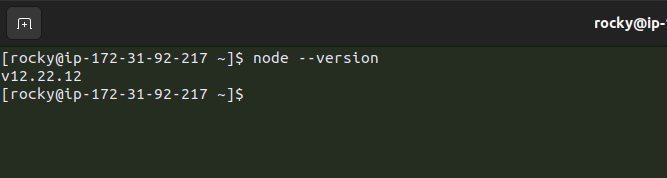
4. corner of the below sample code :
/* Hello World! program in Node.js */
console.log("Hello World!");To monitor and assess application functions:-
a. Navigate to your Amazon EC2 console and verify that you're in the correct region.
b. Choose Instances and select your launched instance.
c. Select the server to display your metadata page and choose the Status checks tab at the bottom of the page to review if your status checks passed or failed.
For information about how to use the application, please visit: https://www.tutorialspoint.com/nodejs/index.htm
For detailed information about managing and requesting increased service please visit: https://docs.aws.amazon.com/general/latest/gr/aws_service_limits.html



コメント