OVERVIEW
G++ command is a GNU c++ compiler invocation command, which is used for preprocessing, compilation, assembly and linking of source code to generate an executable file. The different “options” of the g++ command allow us to stop this process at the intermediate stage.
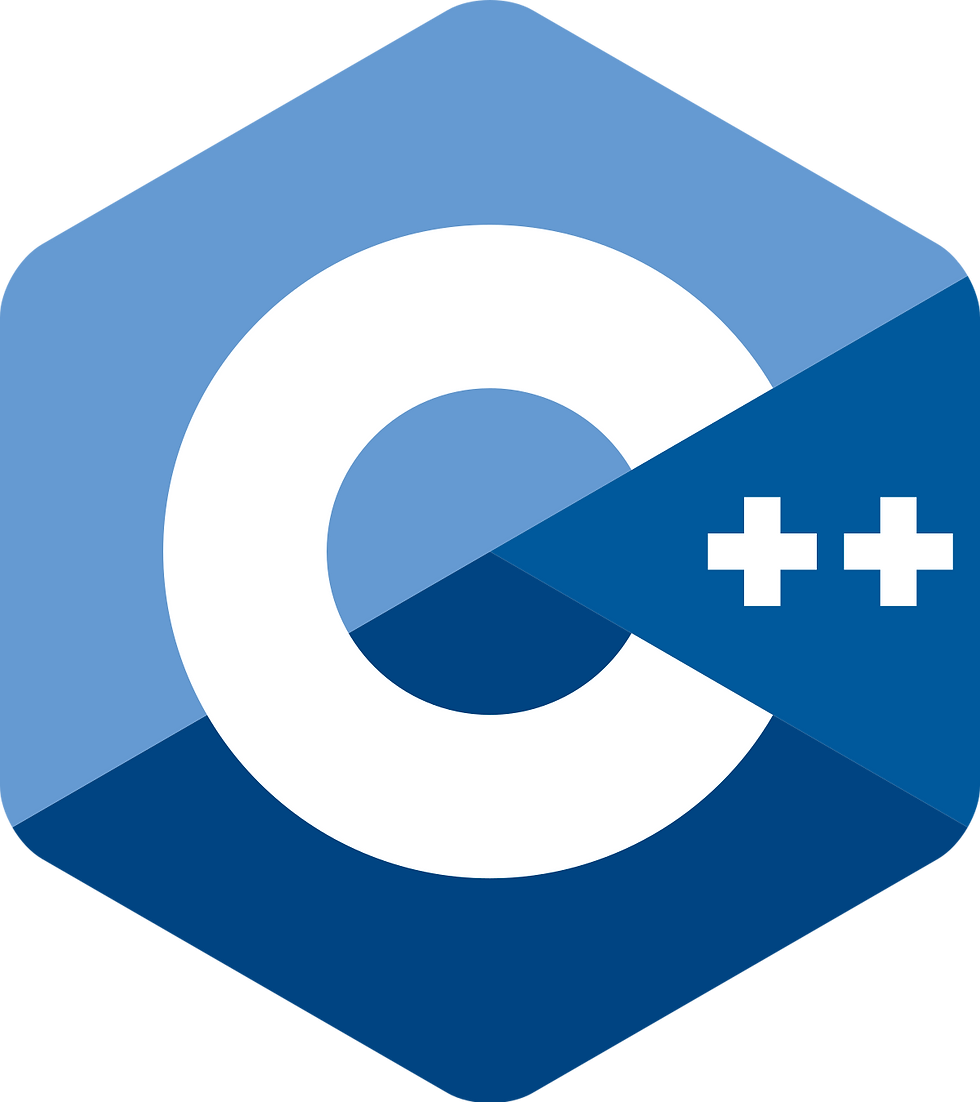
GET STARTED
To verify the installation, follow the below instructions
Step 1. Connect to SSH:
Open the Amazon EC2 console at https://console.aws.amazon.com/ec2/.
In the navigation pane, choose Instances.
Select the instance and choose Connect.
Choose SSH Client
Copy the SSH command and paste it into the terminal.
ssh rocky@publicIP -i [Path of key pair file]If it shows an access denied message run the following command, then rerun the above command to connect via ssh.
chmod 400 [Path of key pair file]Once launched in the Amazon EC2 Service, please connect to the instance via an SSH client using the ec2-user with the key pair associated at launch. Once connected as the ec2-user user, you will be able to sudo to the root user
Step 2. Verify the installation
Follow the steps to verify the R installation
1. Login with ssh
2. Type the below command to check the version
g++ --versionYou will see the responses as shown below.

How to use G++ compiler in the terminal:
1. After connecting with ssh enter the following command in order to open an empty file by the name given below:
sudo vi hello.cc 2. Run the following command in order to run the script:
#include <iostream>
using namespace std;
int main()
{
cout << "Hello, World!";
return 0;
} 3. After that run the below command :
g++ -o hello hello.cc4. After that run the below command to execute the code :
./hello5. If you get the "Hello G++ language working properly!" in output then your G++ is working properly.

To monitor and assess application functions:-
a. Navigate to your Amazon EC2 console and verify that you're in the correct region.
b. Choose Instances and select your launched instance.
c. Select the server to display your metadata page and choose the Status checks tab at the bottom of the page to review if your status checks passed or failed.
For information about how to use the application, please visit: https://www.geeksforgeeks.org/compiling-with-g-plus-plus/
For detailed information about managing and requesting increased service please visit: https://docs.aws.amazon.com/general/latest/gr/aws_service_limits.html



Comments